

| End-User Guide > Service Tickets > Tasks |
A task is a step used to work a ticket. By grouping tasks into a process, they build the foundation of a ticket and provide a way to organize work. Each task in a ticket serves a specific purpose and contributes to the fulfillment of a service request.
For example, an account holder calls to dispute Fraudulent Activity. The user creates a "Fraudulent Activity Dispute" ticket. This ticket includes such tasks as Disputing Activity, a Reimbursement workflow, and Reissuing Account Cards. Although each of these tasks accomplishes a different business function, they are all part of the "Fraudulent Activity Dispute" process.
The following list contains the qualities of a task and the actions that can be taken while working a task:
A Task Status is assigned to indicate the state of the task. There are three states of task statuses: Active, Inactive and Closed.
Active: A task that is being worked or scheduled to be worked to fulfill a service request. These tasks must be resolved and closed to complete the request. In Progress and Waiting to Start are active statuses.
 |
Inactive tasks are not visible to the user. These tasks automatically populate in a ticket when a closed task returns results that activate these tasks. |
Closed: A task that has been resolved. Completed, Canceled, and Will Not Start are closed statuses.
When a service ticket is created, every task in that ticket type is assigned a Task Status. Users can change task statuses by completing or canceling tasks.
The below "Fraudulent Activity Dispute" ticket provides a reference for all the Task Statuses in the Lifecycle Management Suite.A task that is either ready to be worked or currently being worked. Users can close In Progress tasks by completing or canceling them.
In the Fraudulent Activity Dispute example, the Dispute Activity Task is currently being worked and is In Progress.
A task that is scheduled to be worked at a delayed start time. Once this task is started it has a status of In Progress.
In the Fraudulent Activity Dispute example, the Police Report Task is delayed from starting to provide the institution an opportunity to review the Activity in question.
A task that has been worked to completion and is considered closed.
In the Fraudulent Activity Dispute example, the Confirm Account Holder Information task has been completed by the user.
A task that is manually closed by a user without being completed.
In the Fraudulent Activity Dispute example, the Change Account Information Task was canceled because no account updates were necessary.
A task that is dependent on an active task. Depending on the results returned when an active task is closed, a task that is Not Started becomes either active with a status of In Progress or Waiting to Start, or closed with a status of Will Not Start.
In the Fraudulent Activity Dispute example, the Reimbursement Workflow and Reissue Account Cards tasks have statuses of Not Started. This is because the Dispute Activity task is still active and the results of this task will determine if either or both the Reimbursement Workflow and Reissue Account Cards tasks are necessary to complete the ticket.
A task that is dependent on a closed task and the results necessary to start the task have not been returned.
In the Fraudulent Activity Dispute example, the Update Account Information across all Systems task has a status of Will Not Start. This task will not be used because the Change Account Information task has been canceled.
 |
Tasks that have a status of Will Not Start are never visible to the user. This is due to the dependencies not providing the necessary results to work these tasks. |
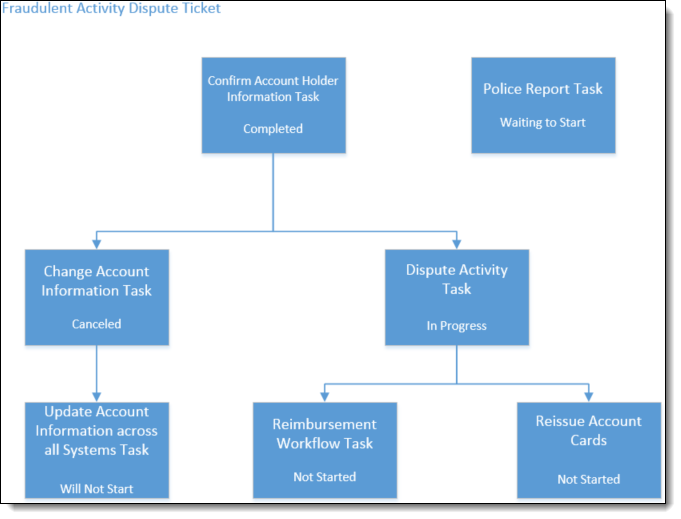
When a task is opened, it displays in the context of a ticket. The task overlays the ticket details in the Overview section of the workspace and contains Task Details organized on tabs.
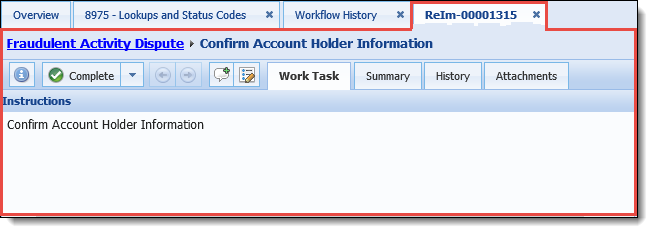
Task details are grouped into tabs. The task's Work Task, Summary, History, and Attachment details are system defined screens. By default, when opening a task the Work Task tab is displayed.
 |
A breadcrumb trail displays the ticket name and the task that is opened at the top of the ticket.
|
The Work Task screen is used to complete all the work needed for a task. The work task details vary based on Task Type and they change when a task changes status types from Active to Closed.
The Lifecycle Management Suite provides five task types that provide unique functionality to use in Service Tickets.
The General task type provides instructions for users to complete a basic business process such as faxing a fraudulent claim to the Fraud Department for them to confirm the validity of the claim.
For general tasks, the Work Task screen displays a set of instructions for users to follow to complete the task.
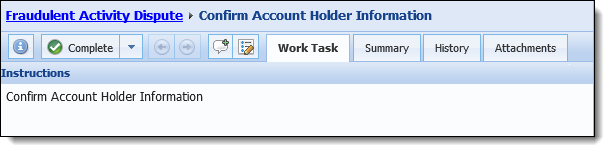
 |
The status of a general task does not affect the Work Task tab. The instructions details are always displayed in the same format. |
When the Execute Code task type is started, it is automated to run code to accomplish tasks such as evaluating data and interacting with systems outside the Lifecycle Management Suite. If the task is completed, results automatically activate the next task in the ticket for the user.
On the Work Task screen, a message that varies depending on the status of the task displays:

 |
More information about why the code has failed can be found in the event log. Access the event log by selecting  from the Help drop-down in the Lifecycle Management Suite Ribbon. from the Help drop-down in the Lifecycle Management Suite Ribbon. |
Workflows are predefined step-by-step processes used to perform work on one or more accounts. The Execute Workflow task type provides the ability to run both automated and manual workflows within a ticket. In the above Fraudulent Activity Dispute example, the Reimbursement Workflow consists of multiple steps that need to be completed by different departments to accomplish reimbursing an account holder.
On the Work Task screen, the left side of the screen consists of instructions and comments. The main section of the screen displays a hyperlinked message that varies depending on the status of the Workflow.
 |
If no account is in context, clicking Start displays a pop up window containing the related accounts grid. Account(s) must be selected to run the workflow. |
When a workflow is opened within the context of a ticket, the workflow steps display within the work task tab.
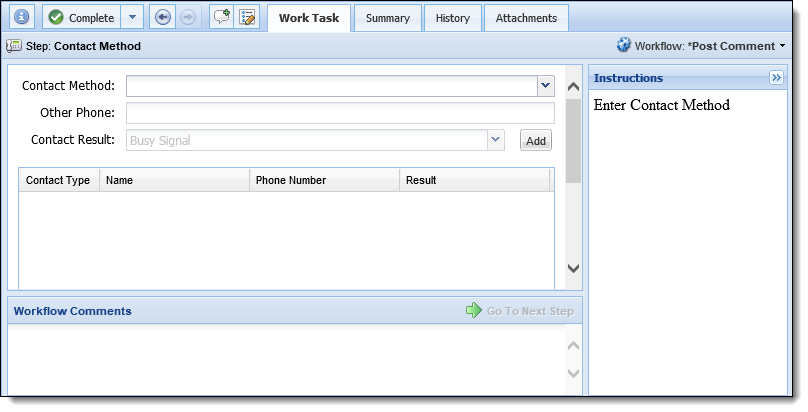
 |
For more information about Workflows, please see the Workflows section of this guide. |
The Screen task type allows users to view and edit a screen in the Lifecycle Management Suite. Once this task is complete, the screen saves automatically. Using the Fraudulent Activity Dispute example, the account holder recently purchased a new home and needs their account contact information updated. The Change Account Information Task is a view screen task in which the user updates the contact information.
On the Work Task screen, the screen selected for the task displays.
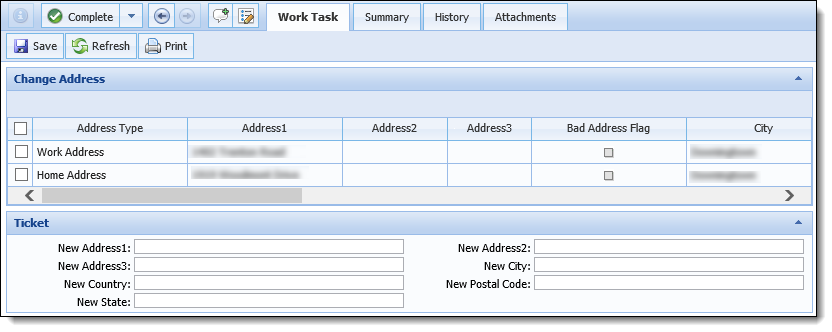
If applicable, an Account drop-down displays at the top of the main section that allows users to select from the accounts associated to the person in context.
 |
The Work Task screen for a screen task includes a toolbar that allows users to save, refresh, and print the screen. |
Execute Rules task type is an automated task that uses business rules to analyze data and start additional tasks automatically. The work task tab for an Execute rule task displays a message to alert the user that the task was executed successfully.
 |
If the task was not executed successfully, users can manually select the result by completing the task. |
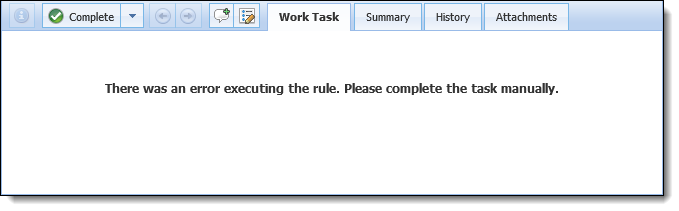
 |
The summary tab provides an overview of the task. Depending on the task status, the information displayed varies.
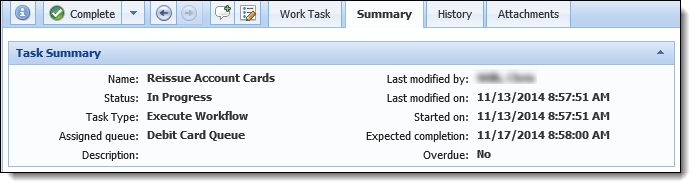
| Status Type | Details | ||||||||||||||||||||||
| Active |
A task that has a status of In Progress or Waiting to Start is considered active. The summary details of an open task are:
|
||||||||||||||||||||||
| Closed |
A task that has a status of Completed or Canceled is considered closed. The summary details of a closed task are:
|
All history types are displayed by default, however, users can filter the history displayed by selecting and clearing check boxes next to the history types.
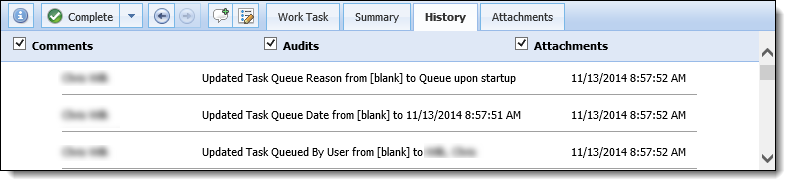
The fields displayed on the History screen are:
| Field | Description |
| User | Displays the name of the user that performed the action. |
| Details | Displays a description of the action. |
| Date | Displays the date and time of the action |
Attachments of any document type can be added to the task. Users may attach a document for a number of reasons.
For example, while working the above Dispute Activity task in the "Fraudulent Activity Dispute" ticket, an institution may request that users attach an Account statement directly to the task to display all account activity during the time in question.
 |
A ticket can have multiple attachments. |

Details about the attachments are displayed on the Attachments screen:
| Field | Description |
| File Name | Displays the name given to the file when it was uploaded. |
| Description | Displays brief details for the purpose of the attachment. |
| Date Created | Displays the date and time the upload was added to the ticket. |
| Uploaded By | Displays the name of the user that uploaded the attachment. |
There are three ways a task can be opened:

 |
When a task is completed, the next task in the ticket is opened automatically. |
 |
For more information about Service Queues, please see the Service Queues topic in this guide. |
A task can be worked by following the instructions provided by an administrator. While working a task, users can perform actions such as returning to the ticket, assigning the task to a service queue and managing documents.
When open, a task overlays the ticket details in context.
To close the task and return to the Ticket, click the ticket name in the breadcrumb at the top of the task screen.

 |
If applicable, save the task before going back to the ticket. Returning to the ticket does not save changes to a task In Progress. |
Administrators provide instructions for users to reference on how to work a task to completion.
 displays an instructions pop-up box. If an administrator has not provided instructions for a task the
displays an instructions pop-up box. If an administrator has not provided instructions for a task the  button is disabled.
button is disabled.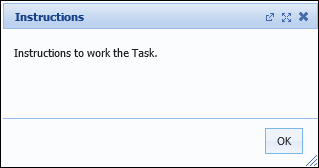
 |
The instructions screen can be expanded to fill the case screen by clicking Users can display the instruction screen in a new window by clicking |
 in the upper right corner, or click OK.
in the upper right corner, or click OK.In the task toolbar, users can close a task by changing the status of a task within the Status drop-down.
The status drop-down contains three options: Complete, Cancel and Undo. If a status is not available, the option is disabled. For example, if a task has not been canceled or completed, the status change cannot be undone therefore the Undo option is disabled.
 |
When processing a workflow, users may be required to click
|
Completing a task can only be performed if the task is active and the work is completed. By default, the Complete option is the displayed selection from the Status drop-down.
 in the status drop-down.
in the status drop-down.
 |
If a user attempts to complete a workflow task that has not been worked, a message appears telling the user what must be done in order to complete the task.
|
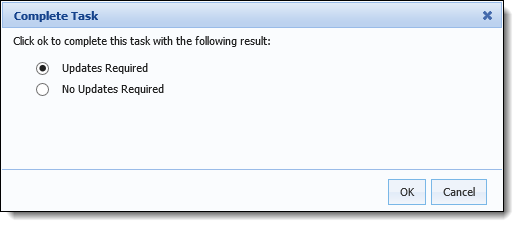
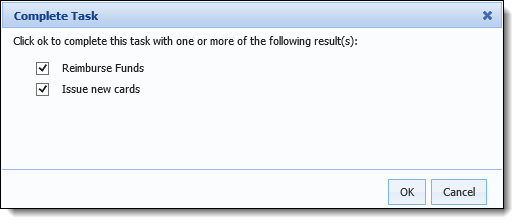
 |
This confirmation message is bypassed, in certain scenarios:
|
 |
If there are no more tasks in the ticket to complete, a success message is received.
Click OK to return to the service ticket's Task tab and complete the ticket. |
Undoing a task provides users the ability to undo results of a closed task and work the task again to provide different results. If a task is not closed, the undo option is disabled.
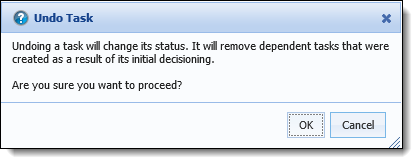
 |
When a task is undone, all dependent tasks are also undone and set to Not Started. This happens because the new results of the undone task may produce different tasks that need to be completed. |
The undo instructions provide the user details on how to proceed.
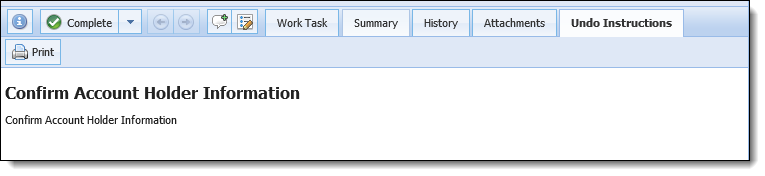
Once a user exits the task, the undo instructions tab is no longer available. It is recommended that the undo instructions are printed.
 |
If a task is undone after dependent tasks have been closed, the undo instructions for all the tasks are displayed. |
Canceling a task can only be performed if the task is active. If a task is not active, canceling a task is disabled. This updates the status of all dependent tasks to Will Not Start.
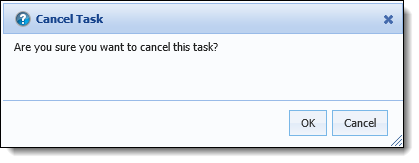
While working a ticket, the Lifecycle Management Suite captures the recent work history that enables users to quickly navigate between the most recent tasks worked by simply clicking  and
and  . These buttons are disabled until a task is closed.
. These buttons are disabled until a task is closed.
Once a task is closed and the Lifecycle Management Suite opens the next task from the ticket, the transition between tasks is captured in the recent work history and  is enabled thus allowing users to navigate directly back to the previous task.
is enabled thus allowing users to navigate directly back to the previous task.
The  button becomes enabled after using the
button becomes enabled after using the  button to provide the ability to move forward to the task that the user most recently left.
button to provide the ability to move forward to the task that the user most recently left.
 |
If a Task Status is undone, the  button becomes inactive. This happens because the forward task is dependent on the results of the undone task. button becomes inactive. This happens because the forward task is dependent on the results of the undone task. |
The recent work history is captured only for the duration that the ticket is in context in the workspace. Once a ticket is out of context, the recent history is deleted.
 |
Once a user leaves the ticket, the navigation history is lost and the  and and  buttons become disabled. buttons become disabled. |
The Post Comment button in the task toolbar allows users to post a comment directly to a task.
To post a comment, click  .
.
A Post Comment box appears.
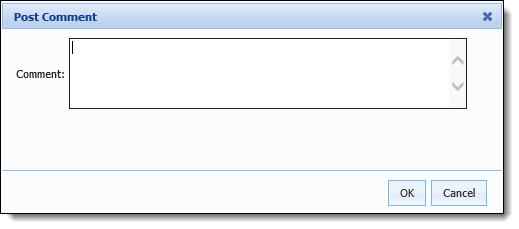
Insert the comment in the textbox.
Click OK to save the comment and close the Post Comment box. Click Cancel to return to the task without posting a comment.
 |
All comments posted to a Task are also posted to the Ticket in context and can be viewed in the Ticket History Details in the workspace. |
Users can assign tasks to Service Queues to escalate a concern or to turn the task over to another department to address an issue with data captured earlier in the ticket.
 .
.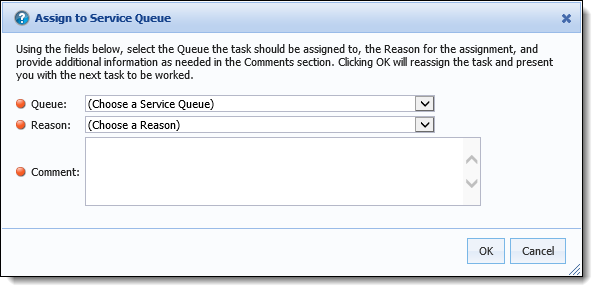
 |
Queuing reasons are defined by administrators in System Management > Field Configurations. |
Documents on the task level can be uploaded, viewed or deleted from the Attachments tab within a task.

Upload Document
Click 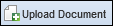 to display the document upload screen.
to display the document upload screen.
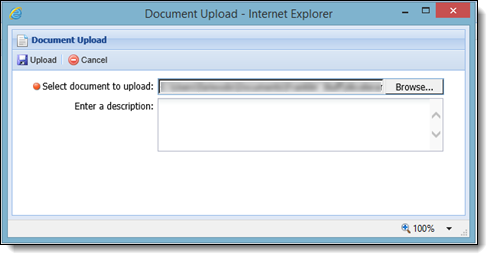
Click Browse to locate the desired file to upload.
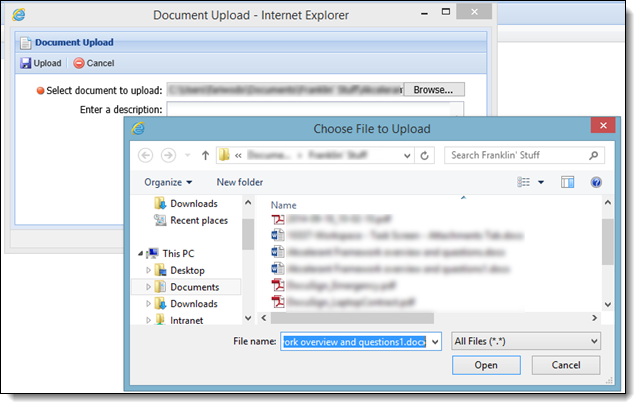
 to upload the document to the task and return to the Attachments tab. Click
to upload the document to the task and return to the Attachments tab. Click  to return to the Attachments tab without uploading the document.
to return to the Attachments tab without uploading the document.View Document:
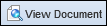 .
.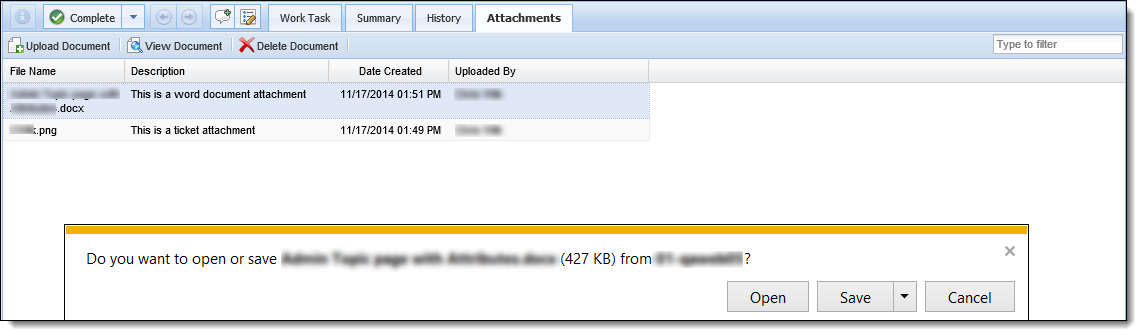
Delete Document:
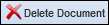 .
.